Well, this is not an Excel Tips at all… but it’s really nice to know.
Have you tried to open an embedded Excel file in a slideshow of PowerPoint, but failed…? You may probably go back to Normal View and then double click the icon of embedded file to open it. After reading it, you close the Excel return to PowerPoint and start the slideshow again.
Yes. I did that too. Of course not until I realize the “Action” icon in PowerPoint.
Follow the simple steps:
- Select the icon of the embedded file
- Go to Insert Tab in the Ribbon
- Select Action (next to Hyperlink)
- You can see two tabs: Mouse Click & Mouse Over which is self-explanatory
- Select Object action: Open
- Feel free to check “Play sound” and/or Highlight click if you want
- OK
- Go to slideshow. You can move your mouse to the icon and click to open it now.
Isn’t it easy?
Note: If you are still running PowerPoint 2003, you can do so by right clicking on the icon, then select something like “Action setting”…
=========================================================================================================
Too many things are awaiting us to explore.

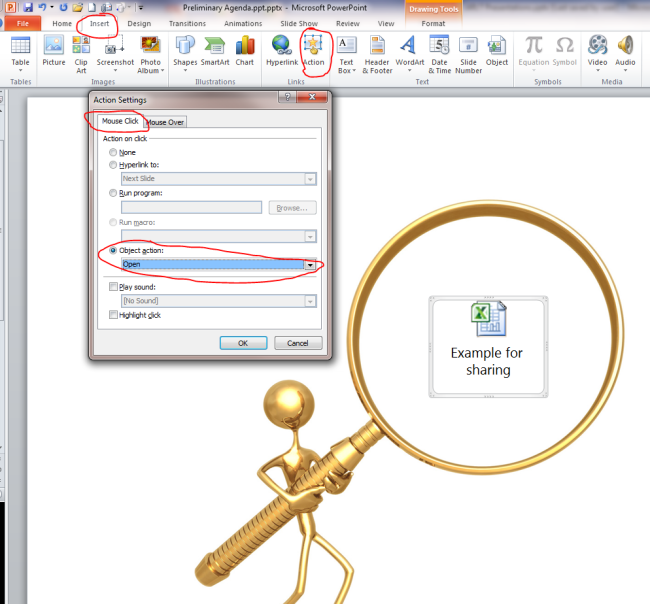





This is what i needed..
LikeLike
Thanks – that’s really helpful. I wonder if there’s a way to have it editable in its frame instead of opening in a separate window?
LikeLike
OMG Thank you so much! This is exactly what I needed!
LikeLike
You are welcome. Glad it helps!
LikeLike
Mailed PPT is not opening the embedded attachments, error – “File unavailable”
LikeLike
oooops… then you may need to contact the sender. Happy weekend!
LikeLike
Thanks a lot !!! 🙂
LikeLike
Thanks a lot! Solved my problem! Although I would think that Microsoft would have automatically selected the open document action for an embedded document which is an icon!
LikeLike
You are welcome. Glad it helps 😀
LikeLike
from where did you get this golden clipart holding the magnifying glass?
LikeLike
that should be come from Clip Art…
try search “Magnifier” in Bing.com
LikeLike
Thanks brother, you solved my big problem.
LikeLike
Hi yasir
You are welcome.
Cheers,
LikeLike