This is the first post of the Function Keys series. Why F1 is the must-know key for self-learner? Because it takes you to Excel Help! 🙂
Literally, the F1 key serves the following in Excel:
- F1 alone – Open “Need Assistance?” (it may go directly to the function you want to know more about, if you know where to hit the F1 key)
- Ctrl+F1 – Show/Hide Ribbon
- Alt+F1 – Insert a chart of the current range on the same worksheet
- Alt+Shift+F1 – Insert worksheet
F1 alone – Open Excel Help
I guess this is obvious enough even for an Excel novel. Well, you still need to input the keyword to search the answer you are looking for…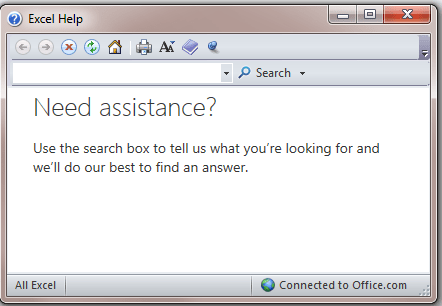
However, did you know that… once you have typed a function, e.g. =SUM and before you type the open parenthesis “(“, pressing F1 would take to the page that describes the function.
By the way, I miss the old-school office assistance – the one that looked like a paper-clip if you know what I am talking about. 🙂
Ctrl+F1 – Show/Hide Ribbon
This one is also straight forward. It is quite handy when you need more room for your spreadsheet.

Alt+F1 – Insert chart on the same worksheet
You should know this shortcut if you need to create chart frequently. Please note it inserts the default chart type.
If you mainly use line chart, you may want to set line chart as your default chart type.
Reminder: If your current region contains no data, a blank chart will be inserted.
Alt+Shift+F1 – Insert worksheet
Well, I have never used this shortcut as the alternative Shift+F11 is easier, with one less key stroke. Isn’t it?
Note:
The shortcut combinations stated above have been tested with Excel 2010. If you find it doesn’t work in other version of Excel, please let us know by leaving your comment.
Also feel free to share your tips in using F1 key.
For other Function keys:









