Dear Excel 2016, you have made so many enhancements that help me a lot in work… but why you took away my favorite Pinned Folder by giving me a half page of white space?
My workplace just got upgrade to Office 2016 from 2010 (it’s a big jump although it is not yet reaching to the latest version). I guess I am the only one in the office who is feeling excited and happy about the upgrade. Nevertheless, I could not find my farovite Pinned Folder… which I used to have in Excel 2010… as well as Excel 365 (which I use at home). Googled a bit and realized that the Pinned Folder is not available in Office 2016 for whatever reason.
Probably Microsoft knows that we are trained to accept limitations of Excel and most of the time we can think out-of-the-box work-around solutions indirectly…
Whenever there is obstacle, there will be work-around. (hopefully)
Although imperfect, I would like to share two alternatives for your consideration (if you are using Excel 2016, or 2013):
Alternative 1 – Make use of Start Menu:
- Open a file in your favorite folder
- Locate it from the “Recent” files under “Excel 2016” in the Start Menu
- Pin the file

To go to your favorite folder next time:
Start Menu –> Excel 2016 (click the arrow, not Excel; there you will see the pinned files) –> Right-click the Pinned file –> Open file location

There you go!
Alternative 2 – Make use of Favorites in Windows Explore
- In Windows Explore, select your favorite folder
- Right-click “Favorites” located on top of the left pane of Windows Explore
- Select “Add current location to Favorites”
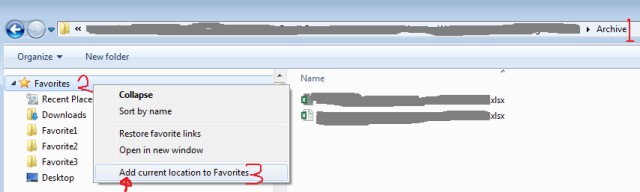
Now you see the folder under “Favorite”.

The good thing is we can rename that folder (Well, because it is not a perfect solution, I have to convince myself by emphasizing the positive side). 😛

(Right-click the folder under “Favorties” and Rename it.)

Even better is… we can move it to the top, or second… depends on your preference.

Once it’s set, you can access to that folder in Excel (and other Office applications) quickly
- Open a file in Excel –> Browse (folder)

Instead of browsing folders, look it up from “Favorites”.

Easy. Right?
What do you think about this approach? I know it still requires a few clicks, but it is a good alternative to me. How are you doing this in Excel 2016? Please share with us in comments.







You are welcome, MF!
Another idea: What about using the QAT for that?
Sabine
LikeLike
Oh… I didn’t know we can put that in QAT… unless we make it a macro?
LikeLike
Actually you don’t need a macro. You can customize your menuebar by clicking on it and going to “All Commands” and selecting whatever you need.
But before you do that, I would suggest you ask one of your administrators in the company’s IT- Department. It could be possible that they have not done all used settings, eventually in Exchange, which is the Central Command Station in a company.
Meanwhile I’ve asked a friend who is running Excel 2016. And she has got the pinned folders. She told me to open a file and then go to backstage area for that. Under “Open” -> “Recent” there are two columns (Workbooks and Folders)on the right.
But you don’t have it in your workplace! So I think that could be a problem at a higher level with rights management in Exchange.
Sabine
LikeLike
The latest versions have pinned folder back… not the early versions of 2016…
Apparently only to Office 365. You may double check with your friend.
For the QAT, I didn’t see it in All Commands. Anyway if it requires IT setup, that means NO way. You know what I mean… 😉
LikeLike
My friend has got MS Office 2016 Professional Plus running on her PC. I don’t know, how far she is with updating.
For QAT: You know, I’m running Office 2003 Professional. And there you can create a new menue by clicking on the menuebar and then “customize”. Then you can select on left side in the categories “Files”. And on the right side you chose “New” and then link it to your favorite folder. But this way may be different in version 2016.
If you are running an early version of 2016 I think the only way would be updating it to the latest version. And that is business of the IT-Department again.
Sabine
LikeLike
Hello MF,
what about using the taskbar? Search for excel.exe on your computer (folder Programmes or Programmes x86) and place the icon on the taskbar. Then you can pin there your favorite files. They are only one click away.
Sabine
LikeLike
That’s a good suggestion. Thanks Sabine.
LikeLike